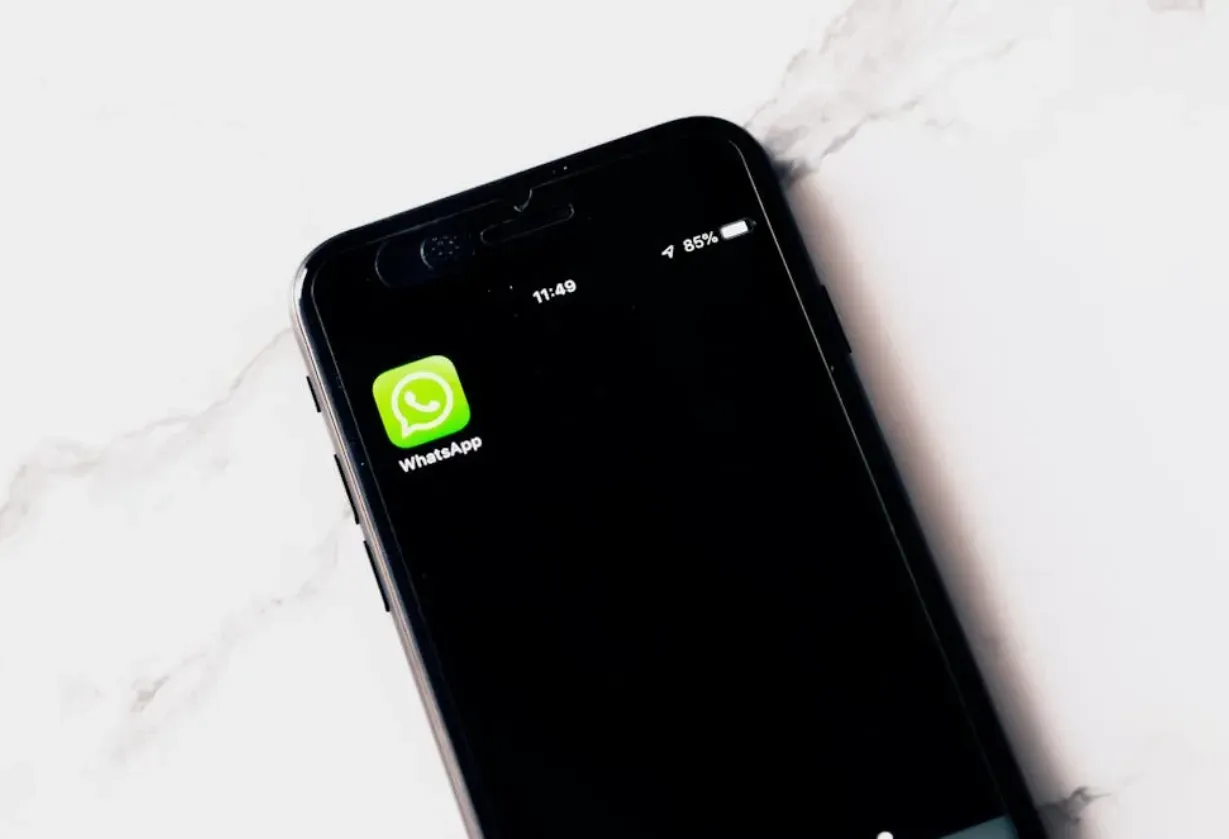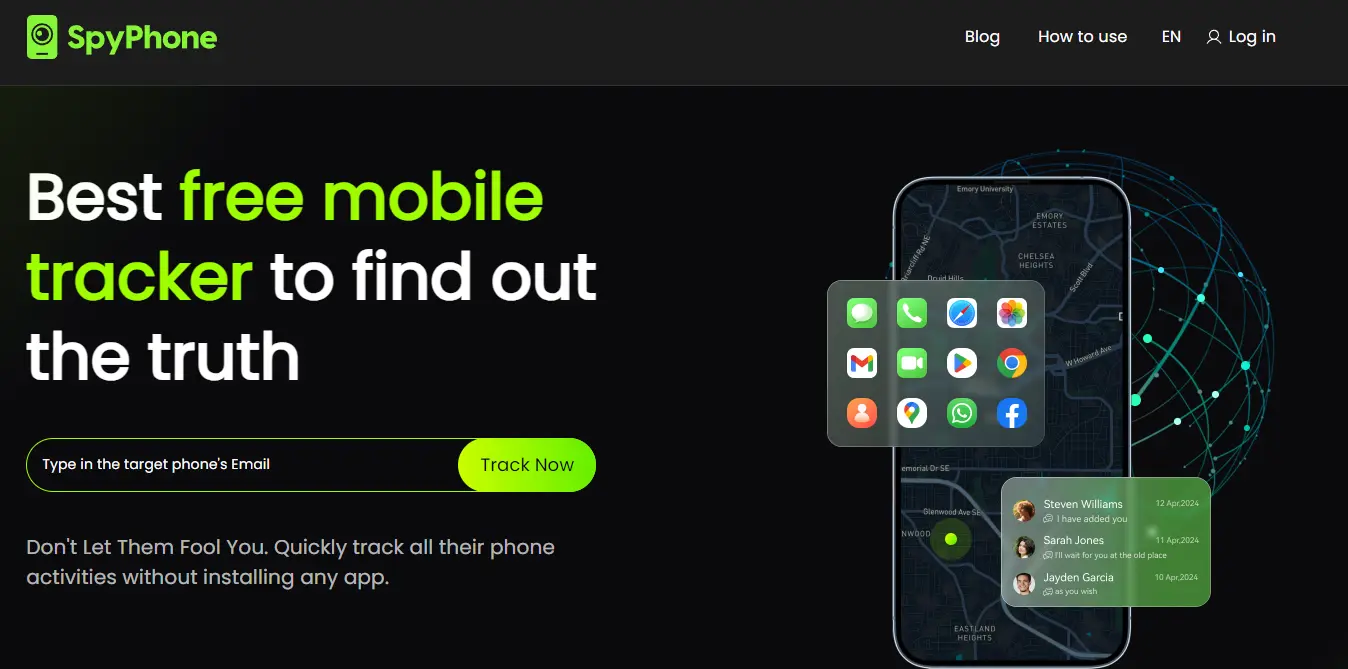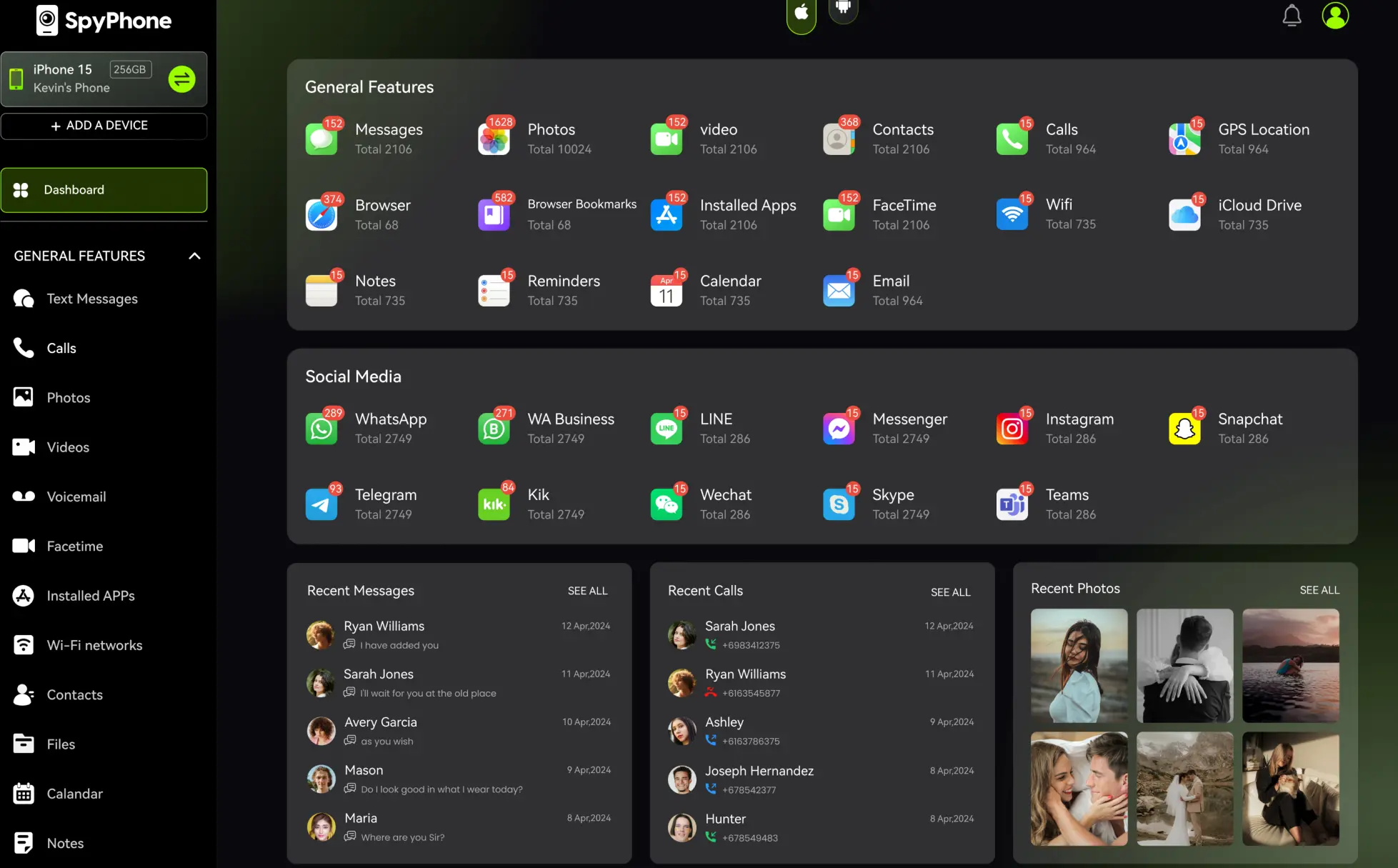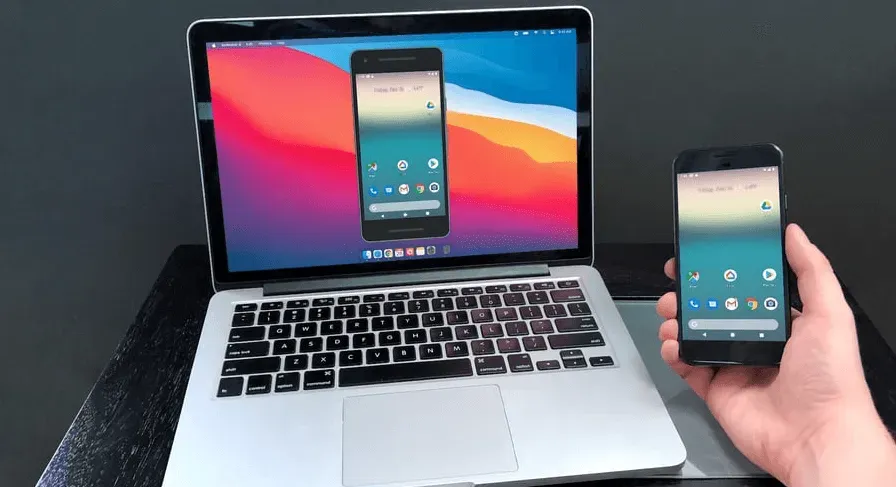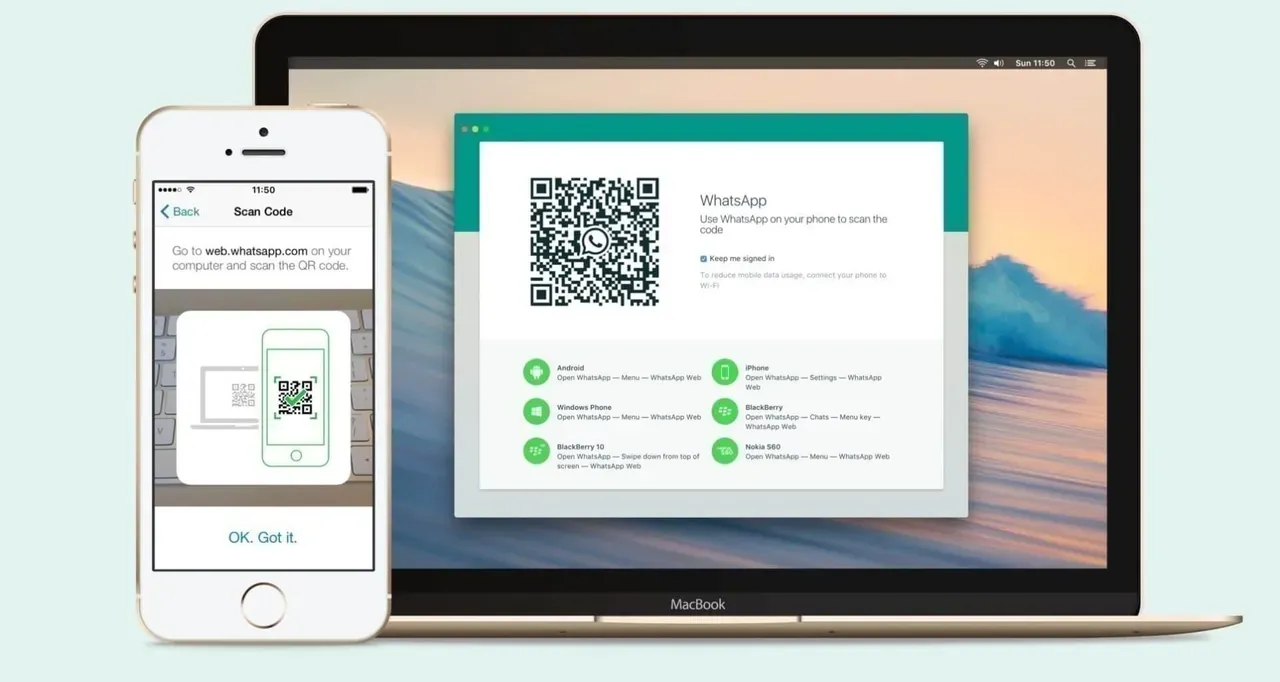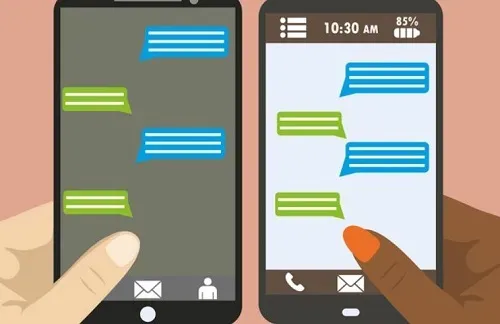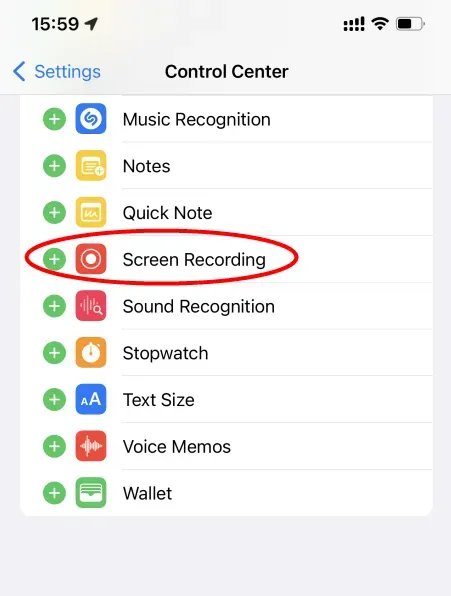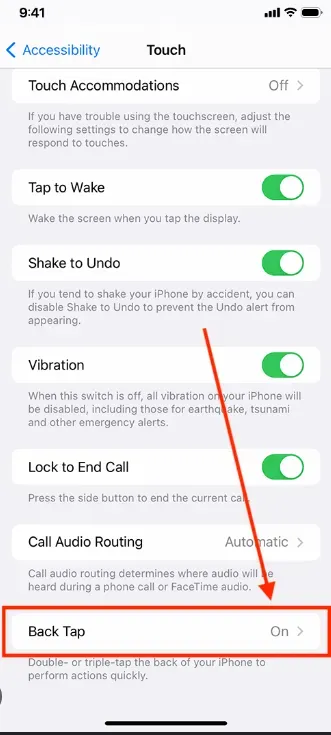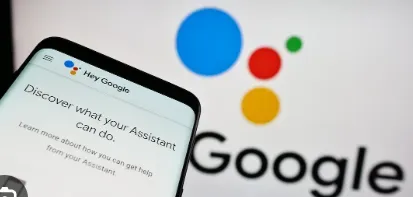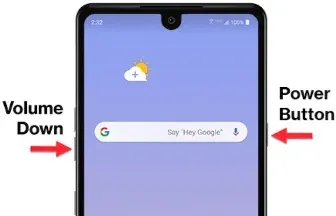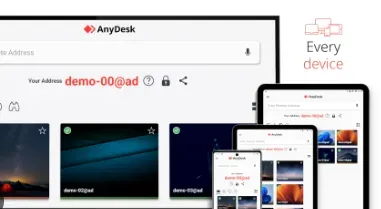Trying to capture a “View Once” photo on WhatsApp? From cheating suspicions to simply wanting to save a precious memory, there are plenty of reasons people may wish to bypass WhatsApp’s View Once feature.
Here, we break down 12 different ways to screenshot these single-view images, each suited to unique scenarios. We’ll start with SpyPhone, the most effective and user-friendly option, and then dive into other methods, complete with step-by-step instructions, screenshots, pros, and cons.
WhatsApp View Once Images: What’s the Deal?
Have you ever opened a WhatsApp photo that vanishes after you see it? That’s the View Once feature. It is made for privacy – sharing something that disappears after one view.
This is good for communicating sensitive information, but occasionally, you may need to retain that picture; maybe it’s a special memory or something you need to refer to in the future.
Luckily, there are ways around this. Some intelligent methods exist to save WhatsApp once view a photo and retain such one-time-only photos without them disappearing for eternity. You don’t have to be technically savvy; just think outside the box.
You might wonder, "Does WhatsApp notify when you screenshot a one-time picture?" So, if you’re looking for ways to save these images, you might be interested in exploring methods for a WhatsApp view once photo bypass.
How to Screenshot “View Once” Photos on WhatsApp
Way 1: Using SpyPhone: The Easiest and Most Effective Way
When capturing WhatsApp view-once images, SpyPhone emerges as a powerful tool. Designed to track and monitor various phone activities, this app offers excellent chances of capturing secretive content, including WhatsApp view once screenshots.
How to Capture View Once Photos with SpyPhone:
- Enter Your Email: Create an account using a valid email address.
- Choose Your Device: Select an Android or iOS phone model for monitoring.
- Enable WhatsApp Monitoring: Go to the WhatsApp section and enable media tracking. Now you’ll have access to view and save all “View Once” photos as they appear on the target device.
Pros:
- Complete Tracking: SpyPhone has various tracking features, making it adaptable to different needs, including how to save WhatsApp once you view a photo.
- Remote Access: SpyPhone lets you monitor WhatsApp without needing physical access to the device.
- Ease of Use: The app interface is simple, even for beginners, with 24/7 support.
- Comprehensive Access: Not only “View Once” photos, but SpyPhone can monitor all WhatsApp chats, calls, and shared media.
Cons:
- Subscription Mandatory: Full access to SpyPhone's features requires a subscription.
Way 2: Use Screen Mirroring
Screen mirroring is another method that can be employed to capture WhatsApp view-once images by displaying your phone's screen on other devices. Here's how:
- Connect to a Device: Mirror your phone's screen using a smart TV, computer, or projector.
- Open the Image: Open the WhatsApp chat where the one-time-view photo has been sent.
- Screenshot It: Capture the mirrored screen using the screenshot function on your computer or TV.
Pros:
- Versatile: This method is useful for various functions beyond capturing WhatsApp pictures.
- Ease of Use: Simple setup and operation, provided you have the necessary equipment.
Cons:
- Device Compatibility: Requires a compatible device for mirroring.
- Setup Required: This may involve troubleshooting and setup issues before proper mirroring.
Way 3: Use WhatsApp Web
WhatsApp Web allows you to access your WhatsApp account from your computer. It can assist in capturing view-once images as follows:
- Launch WhatsApp Web: To connect, go to the WhatsApp website and scan the QR code using your mobile phone's WhatsApp program.
- View the Photo: Navigate to the conversation containing the view-once picture.
- Screenshot It: Use your computer's screenshot option to capture the image.
Pros:
- Convenience: Easy to use since it relies on your browser without additional software.
- No Additional Apps: Utilizes your computer's built-in screenshot feature.
Cons:
- Internet Connection: Connecting to the internet takes a phone and a computer.
- Resolution: Your monitor's resolution can affect the screenshot's quality.
Way 4: Use Another Phone
If you have another phone, you can use it to capture the view-once image displayed on your primary phone:
- Open the WhatsApp Chat: Ensure the view-once photo is visible on your primary phone.
- Use Another Phone: Capture the image by framing it properly using another device's camera.
Pros:
- Simple: This method does not require specialized applications or equipment.
- Flexible: Any phone camera can be used for this approach.
Cons:
- Quality: The captured image may appear blurred or low-resolution.
- Alignment: Proper alignment is needed to capture the entire picture accurately.
Way 5: Use Screen Recording
Screen recording enables you to capture everything taking place on your screen, including the WhatsApp view-once images:
- Start Recording: Use the phone's screen recording feature or a third-party app.
- Open WhatsApp: Go to the view-once photo in WhatsApp.
- Stop Recording: End the recording and save the video file.
Pros:
- Comprehensive Capture: Records all content, including images and video, providing versatility.
- Flexibility: Useful for capturing more than just one-time view photos.
Cons:
- Storage: Recordings may require significant storage space.
- Editing: You should edit the recording to extract specific images.
Way 6: Back Tap Gesture (iOS 14 and Later)
If you’re wondering how to screenshot WhatsApp View Once photos on iPhone, the Back Tap Gesture introduced in iOS 14 could be a solution.
Steps:
- Go to Settings > Accessibility > Touch > Back Tap and set Double Tap to “Screenshot.”
- Open WhatsApp and access the “View Once” photo.
- Double-tap the back of the phone to capture the screenshot.
Pros:
Hands-free and very convenient for one-handed use.
Once set up, it’s a quick method to try when thinking of how to screenshot WhatsApp View Once photos.
Cons:
May not work on restricted content like “View Once” images; available only on newer iPhones.
Way 7: Using Google Assistant on Android Devices
Google Assistant can sometimes capture screenshots on restricted screens.
Steps:
Step 1: Open the WhatsApp View Once photo.
Step 2: Activate Google Assistant by saying, “Hey Google” or holding the home button.
Step 3: Say, “Take a screenshot.
Pros:
- Convenient and doesn’t require additional apps.
Cons:
- Google may disable this feature on certain apps, and it may not always work with WhatsApp’s restrictions.
Way 8: Power + Volume Down Button Combination
This is the most widely available method for Android devices, and it works across almost all models.
Steps:
- Open the screen you wish to capture, such as the “View Once” photo on WhatsApp.
- Press and hold the Power and Volume Down buttons simultaneously for about 1-2 seconds.
- The screen will flash or display a shutter effect, indicating that the screenshot has been taken.
- You can access the screenshot from the Gallery or Photos app.
Screenshot Example:
(Display a screenshot of an Android phone showing the Power and Volume Down button locations.)
Pros: Quick and effective, works on nearly all Android devices.
Cons: May be blocked on apps with privacy restrictions, like WhatsApp’s “View Once” feature, depending on updates and device security.
Way 9: Utilizing an HDMI Capture Device
An HDMI capture device allows you to record your phone’s screen by connecting it to an external monitor or capture card.
Steps:
- Connect your phone to the HDMI capture device and then to a monitor or recording device.
- Open the View Once photo on WhatsApp.
- Record or capture the screen on the external device.
Pros:
- Bypasses all in-app restrictions.
Cons:
- Requires additional equipment, and it’s not practical for quick captures.
Way 10: Employing Developer Options on Android
Some Android devices allow you to enable “Developer Options” and use USB debugging, which can sometimes be used to bypass app restrictions.
Steps:
- Enable Developer Options by tapping “Build Number” multiple times in your phone’s settings.
- Use USB debugging to mirror the screen on a computer and capture the photo.
Pros:
- Free method using built-in settings.
Cons:
- Technical knowledge required, and not guaranteed to work with all Android versions.
Way 11: Recording with a Smartwatch
If you have a smartwatch connected to your phone, you might be able to capture the screen remotely.
Steps:
- Open the WhatsApp View Once photo on your phone.
- Use your smartwatch’s screen recording or capture feature, if available.
Pros: Discreet and hands-free.
Cons: Only compatible with certain smartwatches, and image quality may be low.
Way 12: Utilizing a Remote Desktop App
With remote desktop apps like TeamViewer or AnyDesk, you can connect your phone to a computer and take screenshots.
Steps:
- Install a remote desktop app on your phone and computer.
- Mirror your phone’s screen on the computer.
- Open the View Once photo on WhatsApp and capture the image on your computer.
Pros: Remote access to your phone’s screen.
Cons: Requires stable internet connection, and it may have slight delays.
Way 13: . Using Samsung’s Secure Folder for Samsung Users
Samsung’s Secure Folder can create a secure environment that allows additional permissions and may bypass some restrictions.
Steps:
Add WhatsApp to your Samsung Secure Folder.
Open the WhatsApp View Once photo within the folder and try taking a screenshot.
Pros: Useful for Samsung users and enhances security.
Cons: Only works on Samsung devices, and some restrictions may still apply.
Way 14: Using Accessibility Services on Android
Accessibility Services can enable certain display features that may allow screenshots under specific circumstances.
Steps:
- Go to your phone’s settings and enable Accessibility Services.
- Access WhatsApp through an accessibility-compatible display mode.
- Capture the screen, if the accessibility settings allow it.
Pros: Uses built-in Android settings, so it doesn’t require third-party apps.
Cons: Limited to certain devices, and it’s a workaround that may not always function consistently.
Does WhatsApp tell the sender if I screenshot?
One common question is: Does WhatsApp tell the sender if I screenshot? Currently, the answer is no. WhatsApp doesn’t notify users when someone takes a screenshot of chats, profile pictures, or even “View Once” photos.
Pro Tip: Although WhatsApp doesn’t notify, this may change in the future as privacy features evolve. Snapchat, for example, introduced this notification years ago, and similar changes could come to WhatsApp.
If WhatsApp were to enable screenshot alerts, users might feel more secure but potentially more restricted. This balance between freedom and privacy is a frequent debate in the world of digital communication.
Risks of Screenshotting WhatsApp View Once Photos
As useful as it is to capture “View Once” images, there are risks involved with using some of these methods, from privacy concerns to potential data leaks. Certain apps, especially third-party options, may access private data or even alert the sender in future updates.
Privacy Invasion: Capturing these images may be seen as violating someone’s privacy, particularly in relationships where trust is valued.
Data Security: Many third-party apps request access to sensitive data, and some may even compromise device security.
After understanding these risks, SpyPhone becomes a more secure option. It allows you to monitor “View Once” photos remotely without compromising security, as all data is safely stored within the app. SpyPhone's privacy-centric design reduces risks, making it ideal for those prioritizing security.
SpyPhone’s Comprehensive Remote Monitoring: Access All WhatsApp Data Easily
SpyPhone not only provides a reliable way to capture “View Once” photos but also enables remote monitoring of all WhatsApp activities on the target device.
This includes chats, profile pictures, call logs, and more. SpyPhone is compatible with all smartphone models, making it a flexible choice for diverse user needs. Plus, it even allows users to track the first piece of data for free, making it accessible for those testing its functionality.
By choosing SpyPhone, you gain the ability to monitor all WhatsApp activity securely, which can be invaluable when trust is at stake.
Why SpyPhone is a Game-Changer
Regarding monitoring WhatsApp view-once screenshots, SpyPhone is a leading solution. More than Just Screenshots, SpyPhone enables you to save view-once pictures. It also tracks calls, messages, and social media activities. This means you will have complete information on phone usage instead of only disappearing images.
- Invisible and Untraceable: One of the most exciting features of SpyPhone is that it works silently in the background. It goes undetected by the person under surveillance, meaning you can take these images without their knowledge.
- Easy Setup: Getting started with SpyPhone is easy. Supply your email address, choose your device, and decide how to connect—then just sit back! It won't take long before everything becomes operational.
- All-in-One Solution: Besides assisting with those snap view images, a spy phone enables one to access call logs, text messages, and social media activities in real time. In other words, it helps monitor all phone activities at once.
Explore SpyPhone's tracking capabilities.
What Makes WhatsApp One-Time Pictures Special
The only time someone can see a photo they have received on WhatsApp is when it comes as a one-time photo. This feature was created to improve privacy by ensuring that sensitive images are neither saved nor forwarded elsewhere. The recipient sees the photo, but once they close it, it is erased from that chat and cannot be accessed again.
- Vanishing Nature: One of the major characteristics of view-once pictures is their temporary nature. Upon being viewed, they disappear from the chat and cannot be recovered. This is an example of WhatsApp view once a photo bypass, as the image is designed to vanish.
- Screenshot Alertness: If any user attempts to take a screenshot of the screen where such a text appears, no warning will be issued by WhatsApp notifying them about the action. Although WhatsApp does not notify you when you screenshot a one-time picture, capturing these images requires creativity.
- Cryptographic Protection: WhatsApp ensures that a view-once photograph remains encrypted and secure, enhancing the privacy of its content.
FAQs
How can I download the view once on WhatsApp?
To download a WhatsApp image or video that was 'Viewed Once,' you can use methods such as screen recording or screen mirroring. Alternatively, professional tracking applications like SpyPhone can also assist in capturing WhatsApp views once screenshot.
What are some ways to screenshot long chats on WhatsApp?
For longer WhatsApp conversations, try scrolling screenshot apps that capture the entire chat simultaneously. Additionally, you can take multiple screenshots and stitch them together using photo editing software.
Why can't my phone take a screenshot on WhatsApp sometimes?
WhatsApp view-once photos are designed to be brief and sometimes difficult to capture with a simple screenshot. Try other methods like screen recording or monitoring applications if you can't. You can use the software like SpyPhone. It enables you to save view-once pictures.
How do I record an image sent to your phone through the one-time view option in WhatsApp?
You need to use your mobile's built-in screen recorder or third-party apps for the video of the picture sent via a one-time viewing option on WhatsApp Messenger. To ensure you get everything, start recording before opening the photo.
What happens when someone takes a screenshot of your chat on WhatsApp?
Presently, WhatsApp does not inform its users about regular chats' screenshots or view-once photos being taken. Nevertheless, this might change in future updates, so be aware of app changes.
Wrapping Up
Still wondering, “Can you screenshot WhatsApp disappearing photos?” Saving such moments on WhatsApp view-once images is challenging but possible with the proper techniques.
All these methods have unique benefits, whether SpyPhone, screen mirroring, WhatsApp Web, another phone, or screen recording.
Suppose you’re curious about how to save single-view photos on WhatsApp. In that case, SpyPhone is mainly known for its extensive tracking and monitoring capabilities, making it an excellent solution for capturing WhatsApp content, including view-once photos.
For more information about tracking and monitoring with SpyPhone, visit our home page and check out our blog. Additional resources are provided here.